Interactive presentations from a Jupyter Notebook
2 min read
It turns out that any Jupyter Notebook can be easily turned on into Presentation Slides with minimal effort by using a feature that it’s not so talked about it. It’s not even a feature itself but rather an existing output format inside the nbcovert command inside the jupyter CLI. Link to the official docs.
> jupyter nbconvert your_notebook.ipynb --to slides --post serve
This command will first convert your notebook file into a .slides.html file powered by revealjs and then serve it locally in localhost. Each cell can have a tag assigned that will describe how the nbconvert will treat that cell, the possibilities are:
- Slide: A new slide (horizontal navigation).
- Sub-Slide: A new sub slide (vertical navigation).
- Fragment: A new transition inside the current slide.
- Skip: Ignore the cell.
- Notes: Use the content of the cell as slide notes.
This options are available either in the Jupyter Notebook Web Interface or in case you are using VS Code as your IDE, you can install Jupyter Slide Show. The process it’s more or less the same for both, in the upper right corner of each cell you should an option called “Switch Slide Type”, which allows you select between the 5 different types that I mentioned above.
By default the theme of the slides is light, but you can easily change with any of the other official themes it by passing this option:
--SlidesExporter.reveal_theme=beige
Let’s see a short demo. Given the following jupyter notebook:
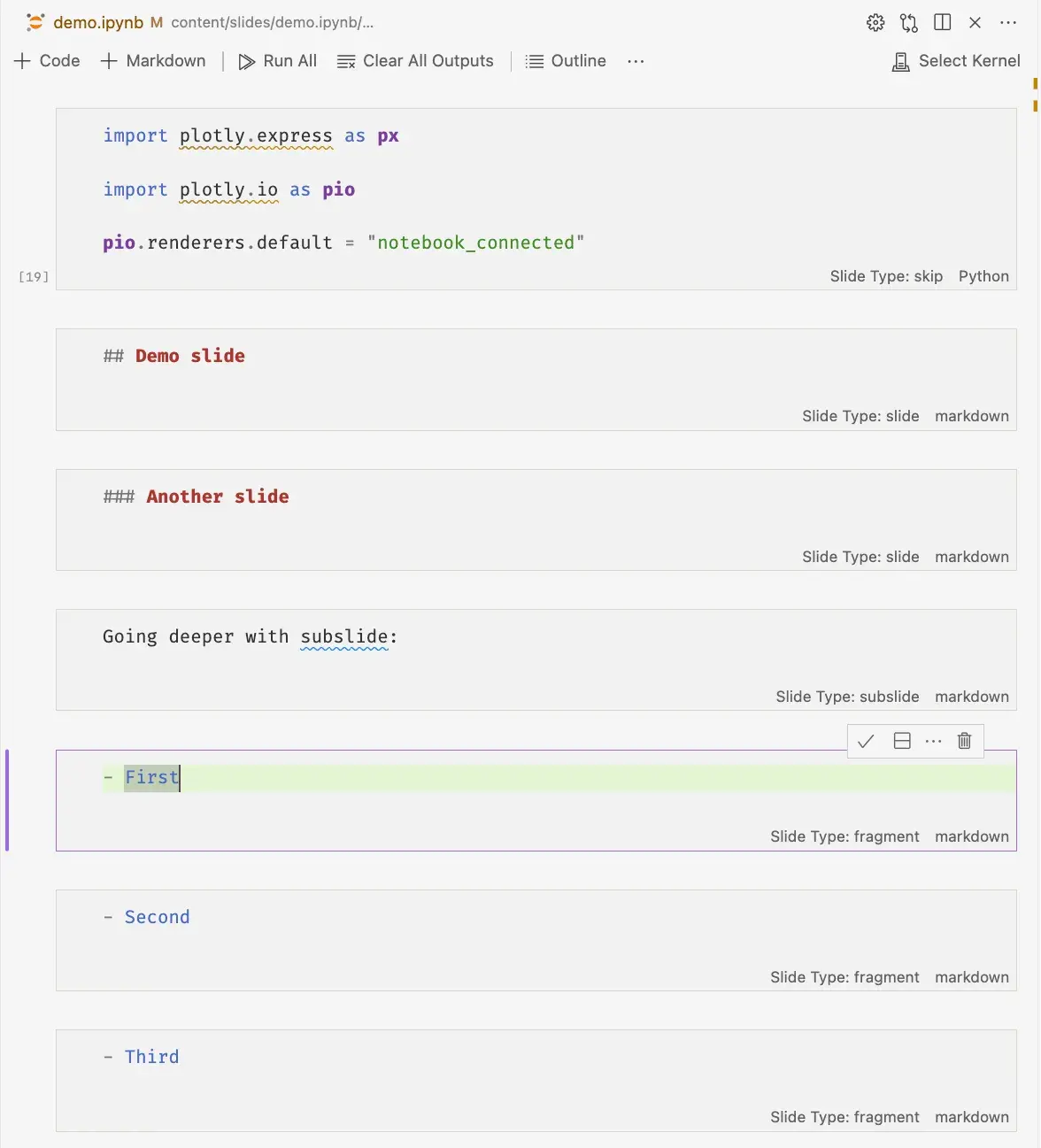
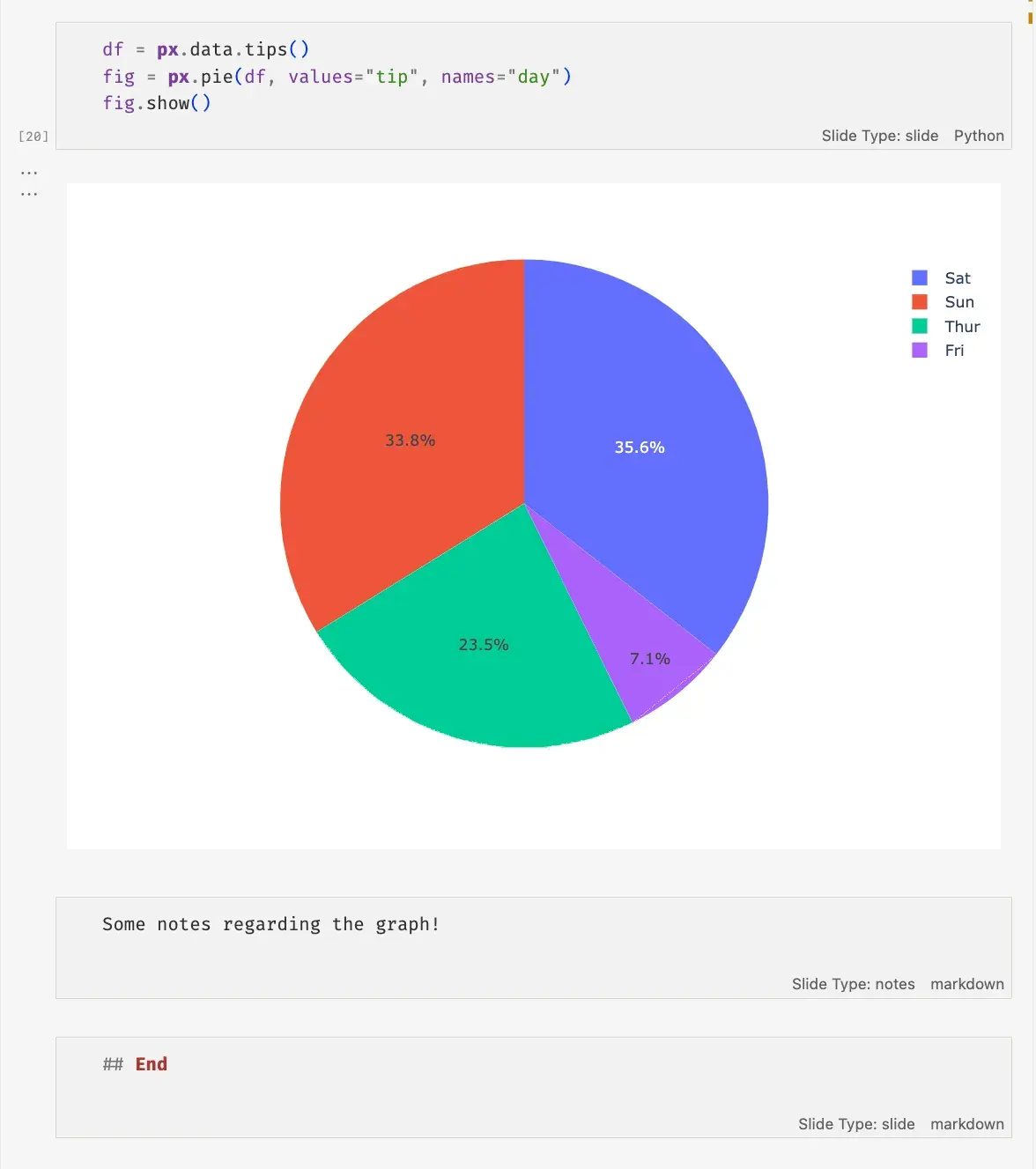
You can see that each cell has on the bottom left the Slide type assigned to, and here is the slide result:
To see the presentation in full screen, click here. It also supports mobile gestures and many other features related to reveal.js.
Thanks for reading.